Bleed Explained
A print guillotine, an essential tool in the printing industry, is equipped with tungsten steel and high-speed steel blades to ensure precise and clean cuts through stacks of paper.
While the guillotine offers accuracy, there can be slight movement during the cutting process, causing the edges of the paper to shift away from the blade.
To avoid any unwanted white areas appearing on the corners of your printed material, it is crucial to incorporate a margin of overprint or “bleed” around the edges of your artwork.

How much bleed do i need?
We advise to add 3mm all around your document, any image or background colours / patterns will need to be extended to the end of this area.
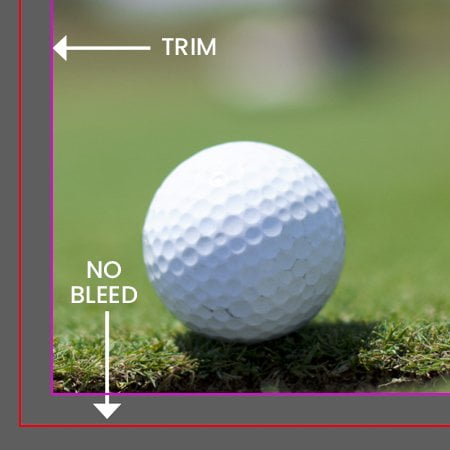
Document set up with no bleed
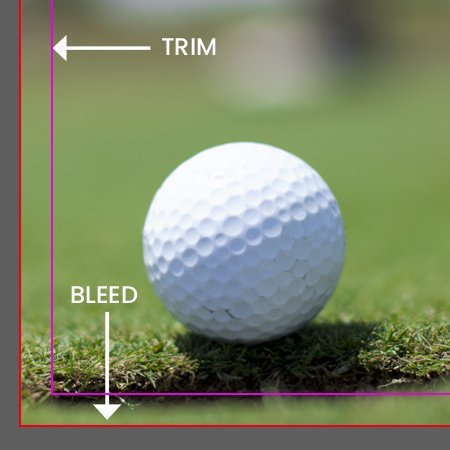
Document set up with 3mm bleed
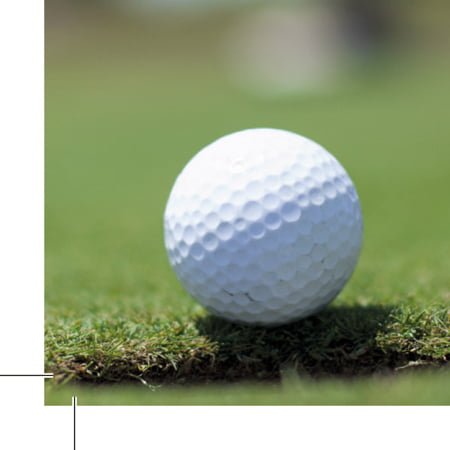
Exported PDF with bleed and crops
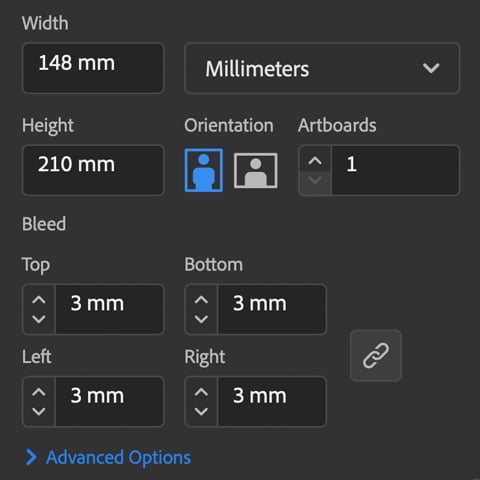
How do i add bleed to my document?
Indesign
Under File > Document set up in the dialog box that says bleed and slug click into the bleed part and add 3mm on each side.
Illustrator
Similar to indesign except File > New will bring up the document dialog box, add 3mm to all sides.
Photoshop
Photoshop does not have a bleed setting so we recommend setting up your document 3mm bigger all around, so if document is to be printed A4 (210x297mm) set up as 216 x 303mm.
Safe Area
To keep your artwork looking clean and aesthetically pleasing we recommend working with a safe area or ‘margin’, not to be confused with bleed this area sits within the artwork and is generally used for text and headings or important information on top of your background area, your type layout on screen can look fine if its a couple of millimetres in from the edge. Once it is printed onto its chosen material it will appear cramped and uneven.
We recommend a margin of at least 5mm for smaller printed items and for larger items such as banners go up to around 25mm.